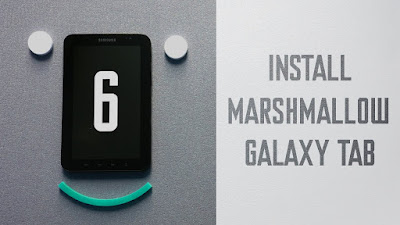Yes, this is a special article for Galaxy Tab p1000 (p1) users.
In this article,lets have a look ‘how to flash ‘omni’ based ‘Android MARSHMALLOW’ custom rom on ‘Samsung Galaxy GT-P1000’ wihout assisting a pc.
The ‘OMNI’ Rom is mainly built for those who love customizing their device.
ABOUT GALAXY TAB P-1000 [specifications]
DISPLAY-7.0"600x1024 480p
Camera (primary)3MP
512MB RAM
Chipset-Hummingbird
Battery-4000mAhLi-Ion
_____________________
PREREQUESTIES
___________________
*)You must be in the stock Rom based 2.3.3/2.3.6
*) OMNI ROM 6.0.1 (marshmallow) Rom file
GAPPS FOR Omni (GT-P1000)
http://opengapps.org/?download=true&arch=arm&api=6.0&variant=pico
Should have Enough battery, well I don’t have to mention it. That’s up to you ;-)
*)A FULL BACKUP OF YOUR FILES
*) TWRP (team win recovery project) must installed on your device.
But if you are unaware of flashing twrp for your device;you are still in luck.
Because,we have to flash this Rom twice via recovery.
At the first time the installation will be aborted.And when we try second time,the device will automatically reboot into the new TWRP recovery.Which means,you don’t have to flash twrp separately.But you need CWM recovery for this process.
Still suffering to flash recovery? watch our official video here.
https://youtu.be/w4ZP-JoH4Kw
LETS START FLASHING
_____________________
Download ‘Omni rom and gapps from above link.
After flashing cwm/twrp; follow my steps carefully.
Boot your tab into the recovery mode,BY Pressing
Volume up key + power button for 5seconds. By holding volume up key,press power button.
Use volume up key & volume down key to select the options from Recovery and just press the power button or use the ‘search key’ on your tab for making selection.
Now you want to select the option
‘WIPE USER DATA’ then press and confirm.
‘YES,WIPE ALL DATA’.
NOTE-THE ABOVE PROCESS WILL DELETE ALL YOUR PERSONAL DATAS. SO,MAKE A COMPLETE BACKUP! !
Next press ‘WIPE CACHE PARTITION’
After wiping cache, head to the advanced option. From here select and wipe
‘WIPE DALVIK CACHE’
And that’s all.Now we can go ahead and start flashing the ROM.
IF your device get soft bricked; Don’t worry :-) which means you can flash the ‘stock rom’ again via ODIN to fix it.
So now,we are going to flash it.
Now go for the option ‘UPDATE ZIP FROM SD CARD’
and select the ROM file. Here,
‘OMNI _HOME_MADE.zip’
This time it will start opening the package. This process would take upto [5-10 min]
This time you would probably get an error message showing ‘installation is aborted’.
This is due to the framework issue.To fix this, flash the zip file(rom) again.
This time you will boot into a TWRP recovery.
Now we can start flashing :)
After this,you need to select to press the option ‘UPDATE zip FROM SD CARD’ again and select the ROM file.
‘Omni_Homemade(Rom).zip’.It is better to un check the box ‘Enable zip verification’. But feel free to check the zip verification to prove the integrity of the package(recommend).
It will take upto [5-10 mints] to flah the rom.
After flashing it successfully,you can press back home and reboot the recovery.
After rebooting recovery again tap ‘choose zip from ad card and select ‘GAPPS.zip’
‘GAPPS’ contains the inbuilt apps like (playsore,and other Google services.)
It also take upto [5-10 mins]
After flashing both files,press the reboot option. For the first time,booting may go up to 5 minutes.
After booting,
you could see the new ‘SAMSUNG GALAXY TAB’ running on Android 6.0 (Marshmallow).
From ‘Gingerbread’ version to android ‘Marshmallow’. That’s kinda cool stuff:)
I hope this article really helped you;if so, don’t forget to share!
SIMPLE NOTICE-IT’S ALWAYS A BETTER IDEA TO FLASH ICS (4.0.4) RATHER THAN INSTALLING 4.0x AND ABOVE.FROM ICS,YOU CAN FLASH 4.0x and so on. This is due to framework struggles. Read humberos blog for further information.
Regards!